Leganto Cite It! is a bookmarklet, a small javascript-based bookmark that you can add to your browser's bookmark bar. When you are browsing any web site, Cite It! enables you to add the resource on the current page as citation to a reading list in Leganto.
Installing Cite It!
The Cite It! window includes a link to a video that explains how to install the Cite It! button. If you open the guide to learn about Cite It!, the movie plays automatically.
Adding Cite It! to a Browser's Bookmarks Bar
To add Cite It! to your browser's bookmarks bar, select Cite It! in the user menu. You can find the user menu as your initials on the top right corner of Leganto screen.

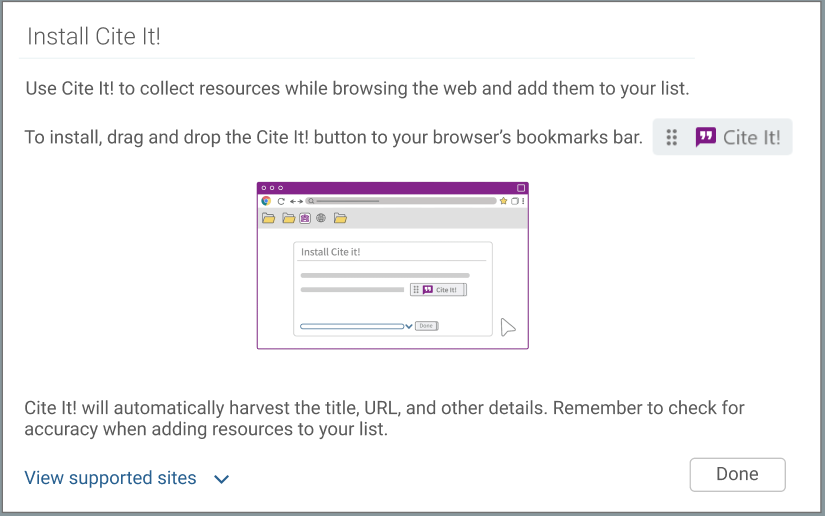
Cite It! Option
Drag the Cite It! button to your browser's bookmarks bar.
The list of sites that Leganto is specifically known to support appears in the Cite It! pane. Even if a website is not listed, Leganto is likely to work on the site if the resource information is easily identifiable to the bookmarklet code, so give it a try.
Using Cite It!
You must be logged in to Leganto to use Cite It! However, you do not have to have a specific tab with Leganto open in your browser. If you try to use Cite It! but you are not logged in, you are prompted to log in.
You can configure Leganto to display a small login window and then redirect the user back to CiteIt! To enable this feature, set the parameter citeit_login_new_tab (Configuration Menu > Leganto > Leganto Features) to true.
While on a website that contains a resource that you would like to add to a reading list, select the bookmarklet. The Cite It! pane appears.
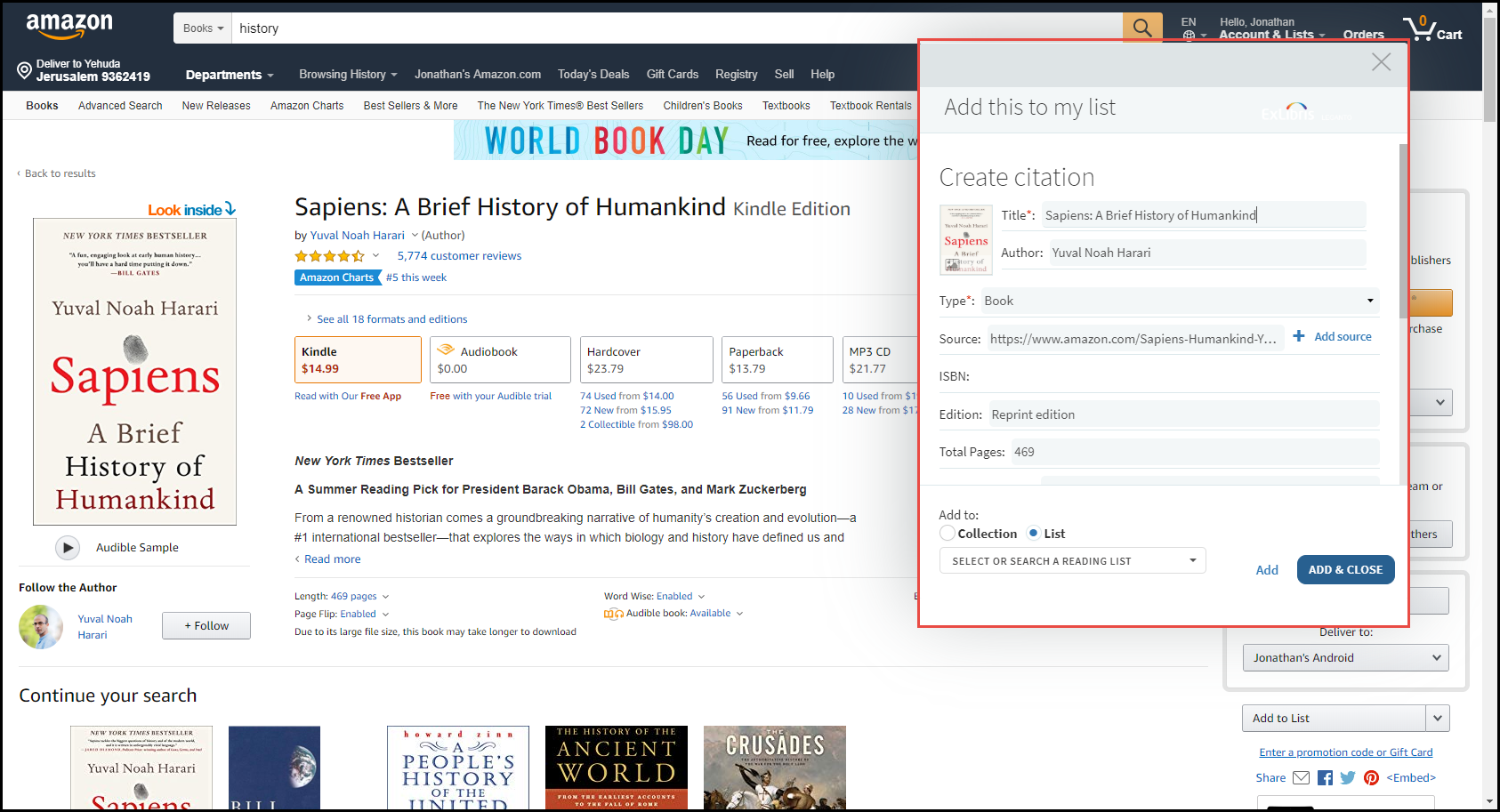
Cite It! Pane
This pane functions exactly like the pane you see in the right sidebar when manually adding a citation; see Adding a Citation Manually for information about all of the fields.
After configuring the fields, do one of the following:
- Select Add to list, select the reading list and section, and select Add & Close to add the resource as a citation to that reading list and section.
- Select Add to Collection and select Add & Close to add the resource as an item in My Collection.
View this file for a list of supported Cite It! sites.
Cite It! automatically harvests the title, URL, and other details about web-based resources. Remember to check for accuracy when using Cite It! for adding resources to your list.
Watch this short video for more information on adding resources with Cite It!