- ANU Library
- LibGuides
- new production templates
- Leganto Reading List LibGuide
- Cite It! - adding resources beyond the Library collection
The Cite It! button allows you to add resources which are not held in the Library to your list directly from selected websites.
To add the Cite It! button to your browser bookmarks:
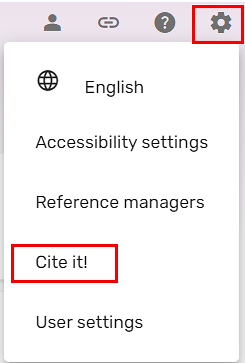

You must be logged in to Leganto to use Cite It! However, you do not have to have a specific tab with Leganto open in your browser. If you try to use Cite it! but you are not logged in, you are prompted to log in.
While on a website that contains a resource that you would like to add to a reading list, select the bookmarklet. The Cite it! pane appears.
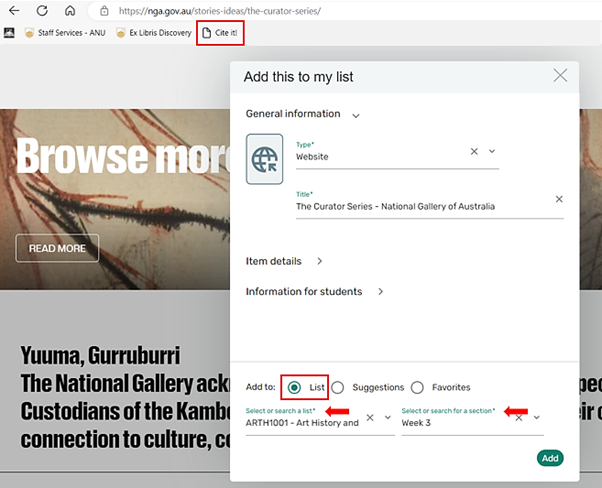
Cite it! automatically harvests the title, URL, and other details about web-based resources. Remember to check for accuracy when using Cite it! for adding resources to your list.
To add this web resource to a particular reading list, select Add to List. Search for the relevant list and the section you want this resource to be added.
View this file for a list of supported Cite it! sites.

