The Refine your results section, appearing on the left side of the results page, contains a list of categories or facets you can filter. By including and excluding facets (such as date range, author/creator, or format), you can narrow the search results to get better results.

Filters help to narrow the focus of your search. This can be very useful when you want to narrow down a search with a large number of results. You can use multiple filters at the same time to produce a really specific results list.
To include/exclude multiple facets at a time:
Include facet – select the check box on the left. If you want to include a facet that has already been marked for exclusion, click the ![]() button on the right side of the facet.
button on the right side of the facet.
Exclude facet – if you have already included a facet, click the ![]() button on the right side of the facet to mark it for exclusion. If you have not already marked a facet for exclusion or inclusion, you must first select the facet's check box and click the
button on the right side of the facet to mark it for exclusion. If you have not already marked a facet for exclusion or inclusion, you must first select the facet's check box and click the ![]() button on the right side of the facet. Otherwise, a single facet will be excluded immediately.
button on the right side of the facet. Otherwise, a single facet will be excluded immediately.
 .
.
When performing many similar types of searches, you may want to keep your filters in place for additional searches within the same search session.
To make a facet persistent, hover the cursor over the facet in the Active filters section and then click the facet's padlock ![]() . This will keep the filter in place for further searches.
. This will keep the filter in place for further searches.
To make all active filters persistent, select Remember all filters.
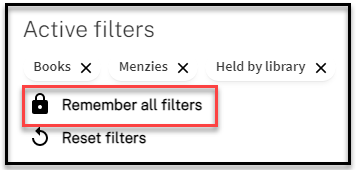
To remove a facet's persistence, click the facet's padlock ![]() or delete the facet.
or delete the facet.
Page Contact: ANU Library Communication
+61 2 6125 5111
The Australian National University, Canberra
CRICOS Provider : 00120C

