The Advanced Search option offers many features that allow you to specify additional lines of criteria, which are not available with the Simple Search. You can also select filters to further refine your search.
To get started select advanced SuperSearch from the ANU Library homepage:
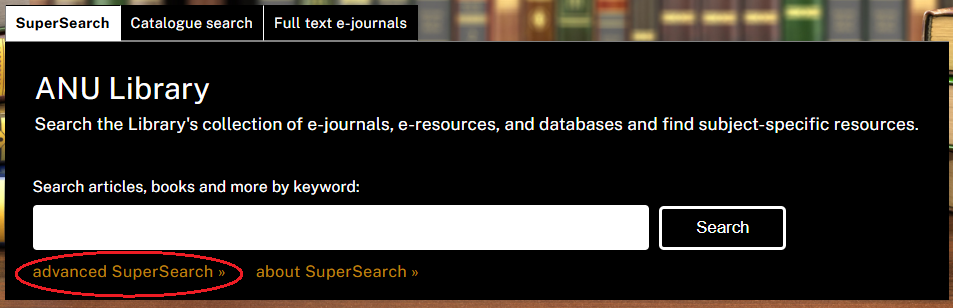
If you are already in the search and discovery platform you can select Advanced Search to the right of the search box.

The Advanced Search page contains the following options:

This allows you to search across all resources, or refine to specific collections i.e. course readings.
For each search line, this parameter allows you to narrow the search to all search fields or a particular field (such as title, author, or subject).
For each search line, this parameter indicates how your search terms are compared against the search field. You can choose from the following options:
As with basic searches, you can include the AND, OR, and NOT operators between words and phrases in each search line. In addition, the drop-down list allows you to select the operation that is used between search lines.
NOTE: AND, OR, NOT need to be capitalised for SuperSearch to recogonise them as Boolean Operators
Advanced searches allow you to include a maximum of seven search criteria lines, which contain the following parameters: operator, field selector, search type, and search box.
Filters allow you to narrow your results to specific material type, language or date range. In the search results, you can include and exclude facets to filter your results further.
The Advanced Search option is a great place to start when searching for resources for an essay topic or research project.
Using the search filters and refining your results with the facets on the left hand side of the brief results page will optimise your results.
For example, when looking for resources on 'adolescents' and 'mental health' try the following search:

The asterisk * is added to perform a multiple-character wildcard search. In this case, SuperSearch will search for adolescent, adolescence, and adolescents.
You can add additional search lines, using the field selector or search types to refine the search further.

Keep building your search by adding new search lines, changing the search types, or refining your results.
Page Contact: ANU Library Communication
+61 2 6125 5111
The Australian National University, Canberra
CRICOS Provider : 00120C

